With the new era of AI availability and capability, now is the right time to see all the potential things that we can benefit from using AI to help us. One of the things that is for sure is to speed up the development of our everyday applications.
With the introduction of the Microsoft Copilot for Power Apps now is easier than ever to start creating our applications.
I will show you how to use Microsoft Copilot and create applications specifically for your needs.
- Open https://make.powerapps.com/ and you will be prompted at the top of the screen with the text area where you can describe what you would like to see in your application.
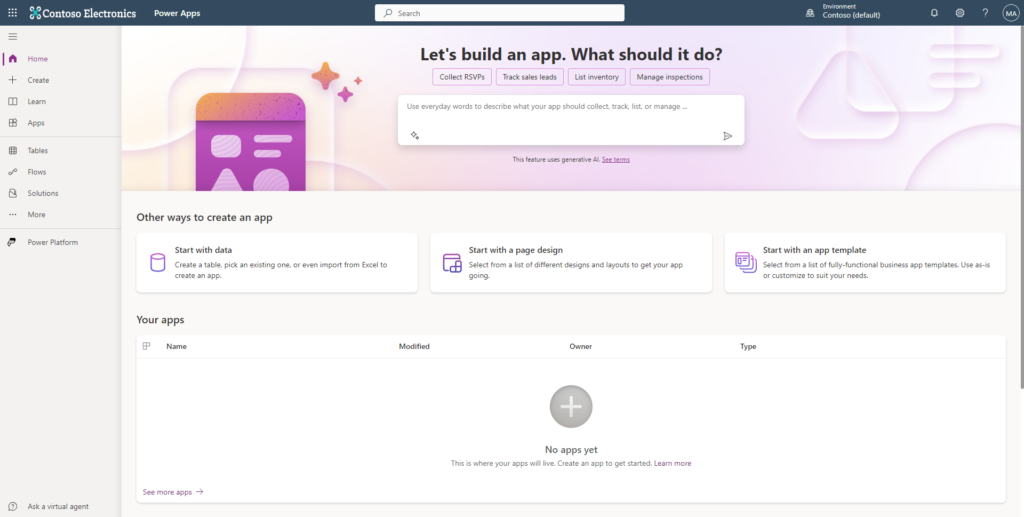
2. Once you have entered your prompt you can click on the button so that Copilot can proceed with the creation of the app.
You can see my copilot prompt here:
“create an application that is used to check the inventory of my items and where I can add new items to the inventory from my application. The application needs to be made for mobile phones and can read the barcode for my items.”
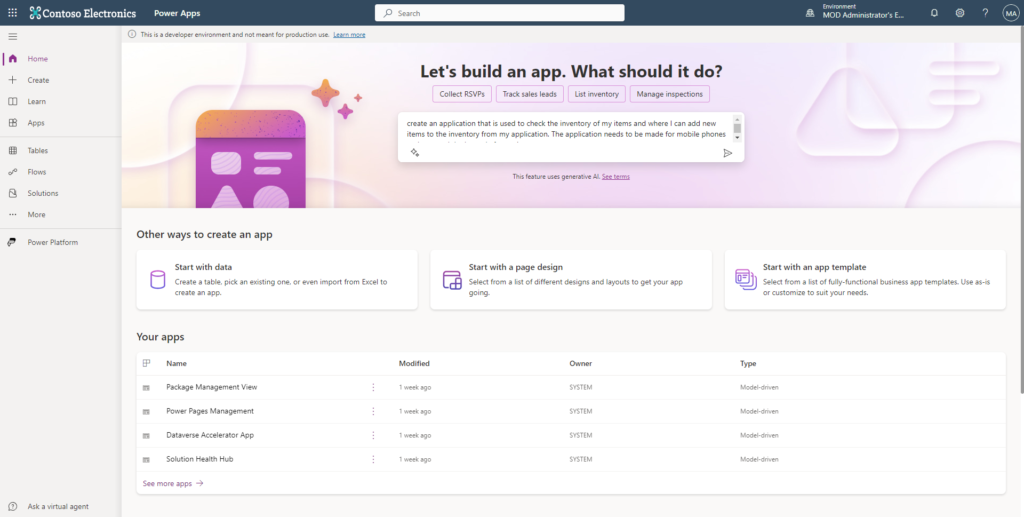
3. The next step for creating an application is creating a database for the application. You can see in my example Copilot was able to read my description and suggest some fields for my database.
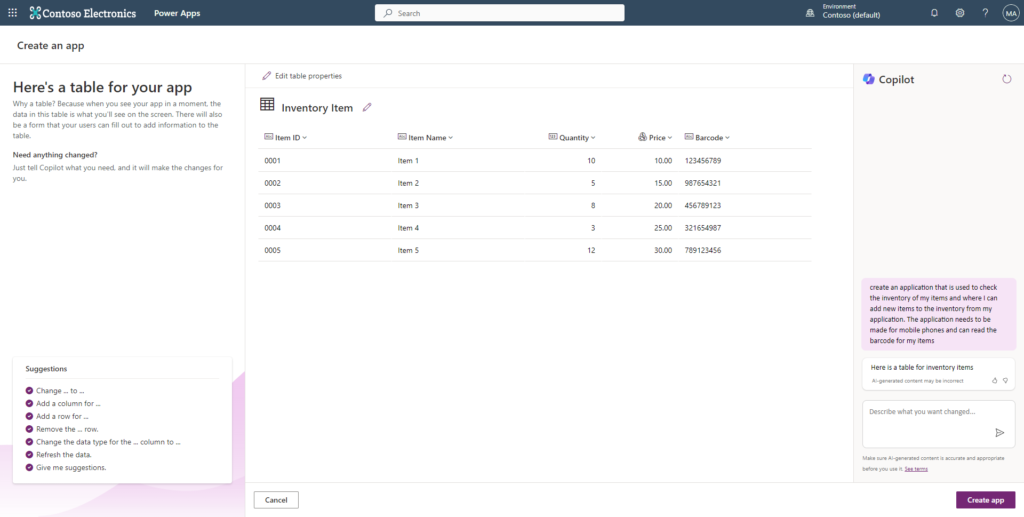
4. Although Copilot can suggest fields for my database very well, I also thought of some additional stuff that I would like to implement into my database. You can write additional Copilot prompts to adjust or add something to your database.
Here is what I have added to the copilot prompt:
“add Stock field which will have options: Low, Medium, and Perfect. Set Low stock for items from 0 to 5 quantity. Set medium from 6 to 10 quantity items and set Perfect for items which have more than 10 items available.”
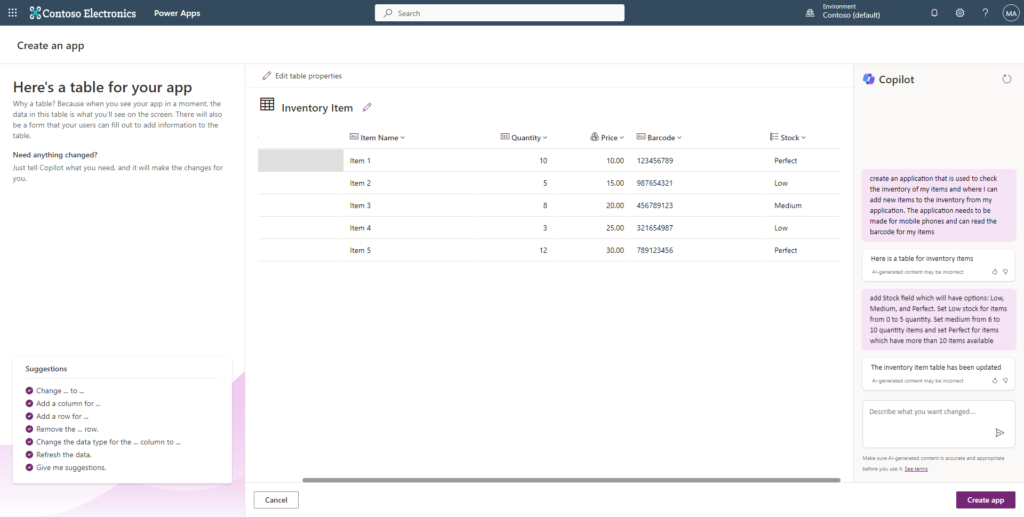
5. Click on the bottom right corner of the screen on the “Create app” button and it’s time for the “Copilot Magic” ✨.
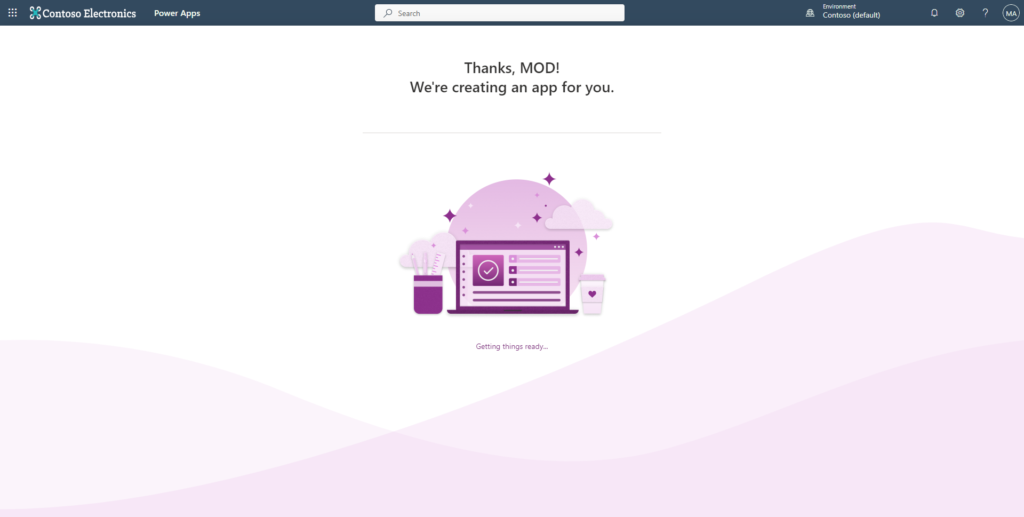
6. After a few seconds our application is completed, and you will be prompted to the Power Apps Canvas application editor where the application that you have previously described is now transferred to the usable app.
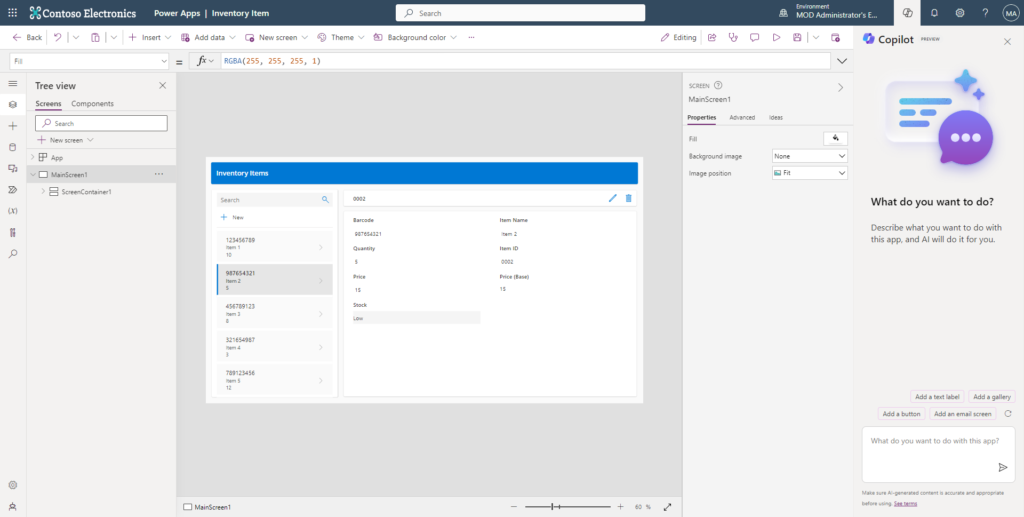
7. Of course, because this is a Power Apps Canvas application screens of the application are responsive, and you can run your application responsively inside of phone emulation.
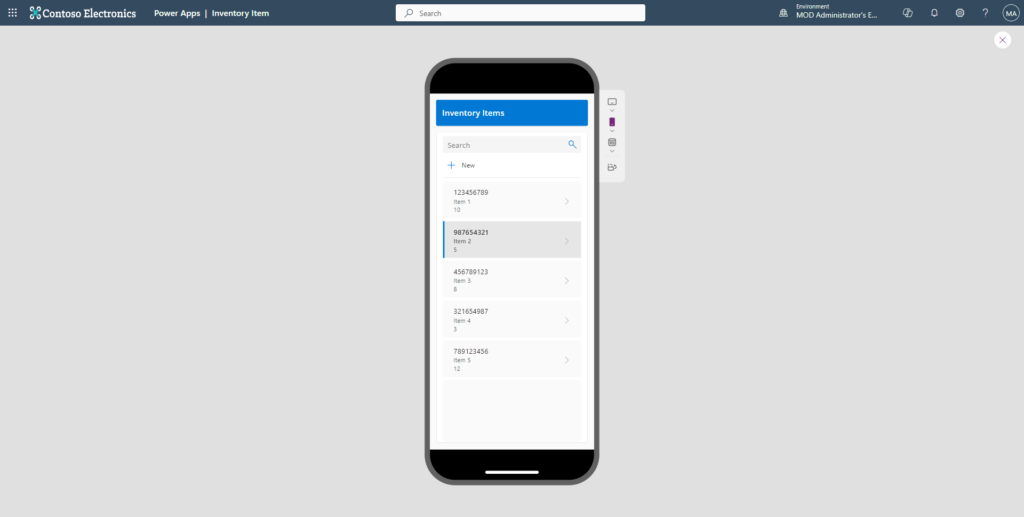
8. And this is not the end of this application, of course, you can edit this application how you like it and add additional features so that this application can do a lot more for your business needs.
Here is the Power Apps editor where you can edit all elements of the application:
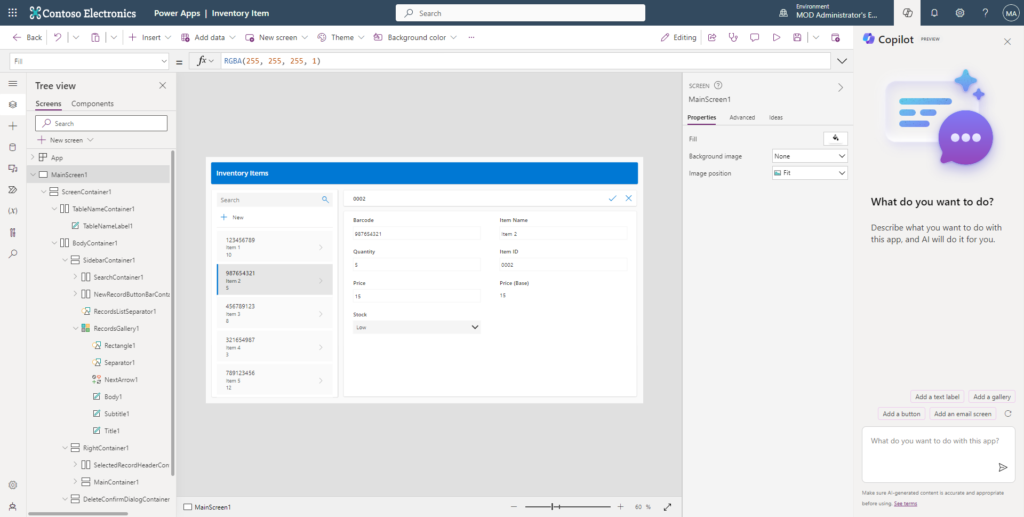
Here you were able to see how you can easily start creating your application and further do your development to adjust to your needs. I would say that Microsoft Copilot in Power Apps best support for you to kickstart your project and transfer your thoughts into usable applications.
Stay tuned for more tips and blogs soon!
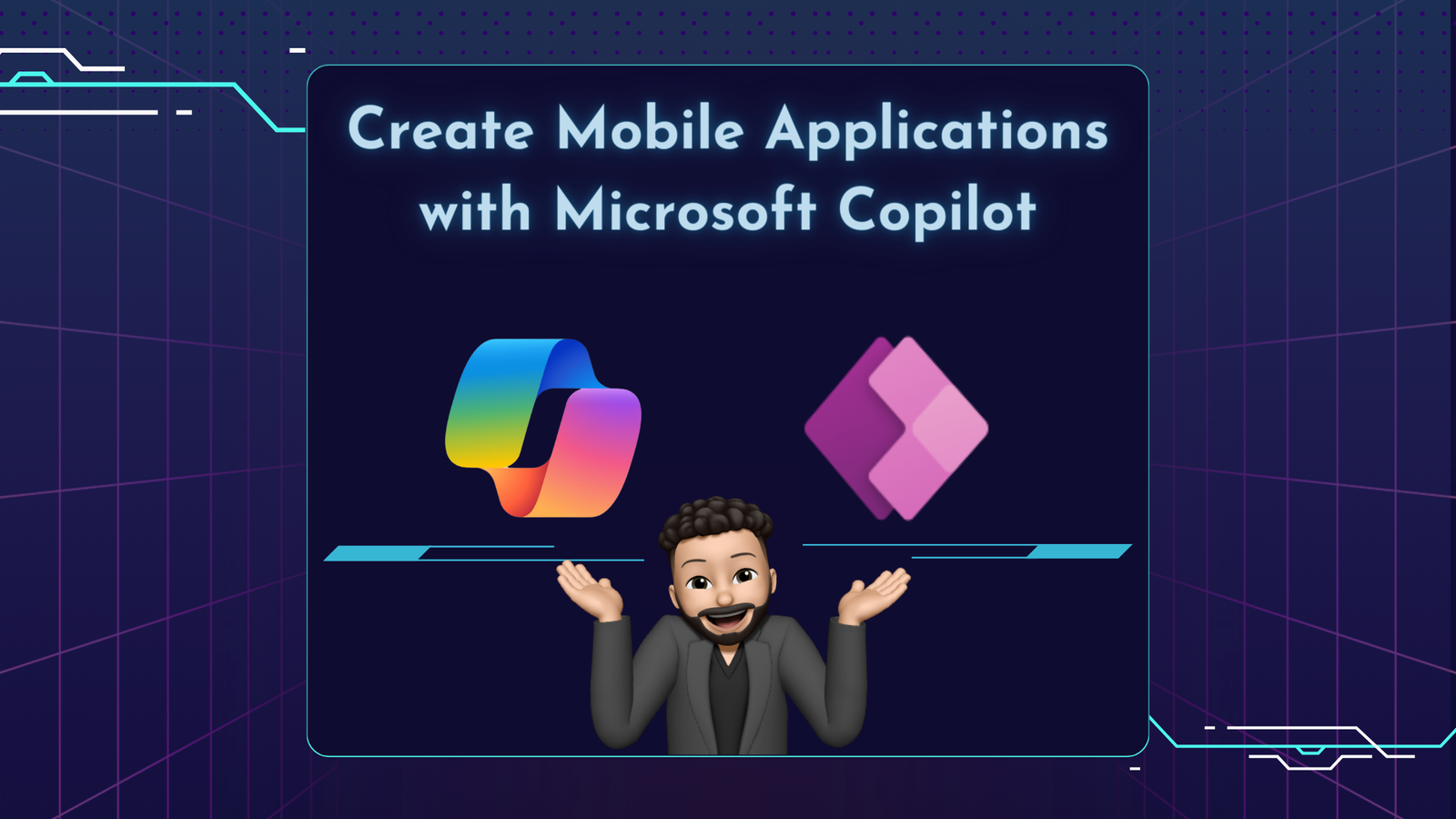
Leave a Reply